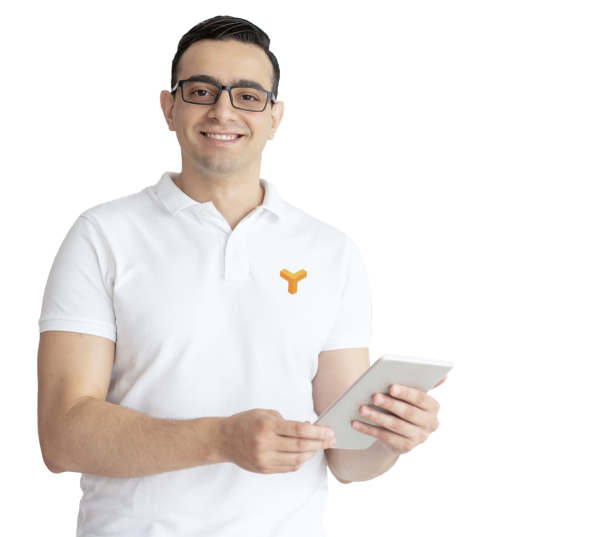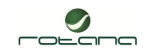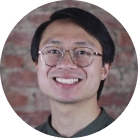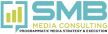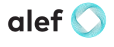In the first part of Native Ads blog series we discussed about Native ads, their benefits and how they are more effective as compared to other types of ads. In this blog, we will discuss how to traffic Native ads on Google’s DFP ad server.
The process for creating native ads may be different for various ad servers. For the sake of this blog, let’s take an example of Google’s DFP ad server. By going through the following steps, you will know the process of creating and delivering Native ads successfully.
Step 1- Create an Ad Unit
An Ad trafficker can choose to use the existing ad units for targeting instead of creating new one. If you want to run your Native ad on completely new site, on which your tags are not available, then you can create new ad units and send the ad tag to the publisher to upload on his website. If you want to enable your native ads for fluid ad slots then you have to choose fluid ad size type along with the other special pixel sizes. Fluid ad slots are where ad container takes 100% width of parent division and then resizes its height to fit the creative content. Before adding the fluid size or pixels sizes in textbox, you will have to choose option ‘fixed size’ while creating an ad unit on DFP as shown in below image.
 Step 2 – Create Native Styles
Step 2 – Create Native Styles
Native styles show how your creative will be displayed on webpages. Here you will provide script which will display creatives across different devices and device types. This is one-time development investment. Once you add this style, DFP will automatically apply right native style to the ad unit while serving the creative on web page. To add Native styles, go to the Creatives from Delivery tab, inside the creatives click on Native styles. Choose the appropriate Native ad format and add the script. Make sure you are adding the list of ad units in targeting for which you want to apply the newly created styles.
When you are adding Native styles, you need to select an existing Native ad format or create new one. There are two native ad formats in DFP.
- System defined native ad format – This includes app install ads and content ads. With this ad format, you can use the system defined group of variables. Although these variables are predefined, look of the native ad is still controlled by publishers.
- User defined native ad format – This includes custom ad format. This ad format provides the flexibility to define your own variables for an ad. Variables are nothing but values such as headline, image, body, call to action etc. Ad trafficker will provide values to this variable and DFP uses these values to display the Native ads.
Step 3 – Create an Order and Line item
Once you add Native styles, you can create an Order and a line item. Make sure you have selected Native in inventory sizes while creating line items. When you will fill all the information like start date, end date, quantity. Don’t forget to apply the ad unit in the targeting for which you have configured the Native styles.
Step 4 – Ad Creatives into the line items
Select Native creative type while uploading creatives. Select appropriate Native ad format where you have added Native styles. Fill all the information starting from Name, headline, image to custom fields. Please note that the Target ad unit size on this page is already Native.
Click on the save button to save the settings you have filled. Once you preview the creative you will see one creative in various ways. The different ways of the creatives are nothing but the styles you have applied to the ad unit. You can also preview or test the creative by targeting the line item to any test native ad unit. You can generate the tag for that test ad unit from your ad server. Finally run that test page on your web browser to see the ad. If ad doesn’t come up review the setting you have provided.
Step 5 – Ad Ops reporting for Native
DFP reporting will be same as like other campaigns reporting. You will see Native in creative sizes for all native campaigns reporting.
Step 6 – Native Ads Optimization
Optimization is one of the important step in the campaign lifecycle. Once you setup the campaigns and it starts delivering, you have to monitor the campaign pacing, performance and if it a third party campaign then discrepancy as well. We can increase the campaign performance by applying some optimization techniques as below,
- Creative selection should be attractive – Image, headline, description etc.
- Change the Native ad headlines frequently.
- Apply audience, device targeting.
- Apply better performing sites.
- Changing the landing pages after some duration.
- Change the landing pages for call to actions events.
Reference List –
- https://support.google.com/dfp_premium/answer/6366905?hl=en
- https://support.google.com/dfp_premium/answer/6366914?hl=en&ref_topic=7033086
- http://www.ezdia.com/blog/native-ads-optimization-strategies/
ABOUT THE AUTHOR(S) :
Aditya Bhelande is Founder and CEO of YuktaMedia, provider of automated Ad and Revenue Operations platform for Publisher, Agencies and Advertisers across Display, Video and Mobile advertising. Aditya’s rich experience over the last 15 years fuels the entrepreneur inside him to build winning teams and innovative products. In his spare time Aditya works on non-profit focused initiatives for under-privileged kids education in India.
And
Pravin Girigosavi drives the Ad Operations practice at YuktaMedia. His in-depth knowledge of various ad servers such as DFP, Ajillion, DFA, DBM, Teads, Revive, ADTECH and others prove a big benefit for Publishers. He has also worked with various View-ability systems such as DFP, MOAT, comScore and others that helps Publishers and Advertisers to select the right one for their needs.




 Talk to a Media ERP Specialist
Talk to a Media ERP Specialist